In all recent versions of Windows, Microsoft has introduced a feature called ‘Adaptive Brightness’. Most displays, particularly for laptops, utilize ambient light sensors to detect surrounding levels of light.
The adaptive brightness feature keep a check into the ambient light sensors to automatically adapt your display to match surrounding lighting. Therefore, adaptive brightness is useful in saving battery life as the display is a pretty power-consuming component.
However, what if you’re not concerned about battery life and want the brightness as high as possible? Here are the steps to fix this :
First Step > > Open Power Options
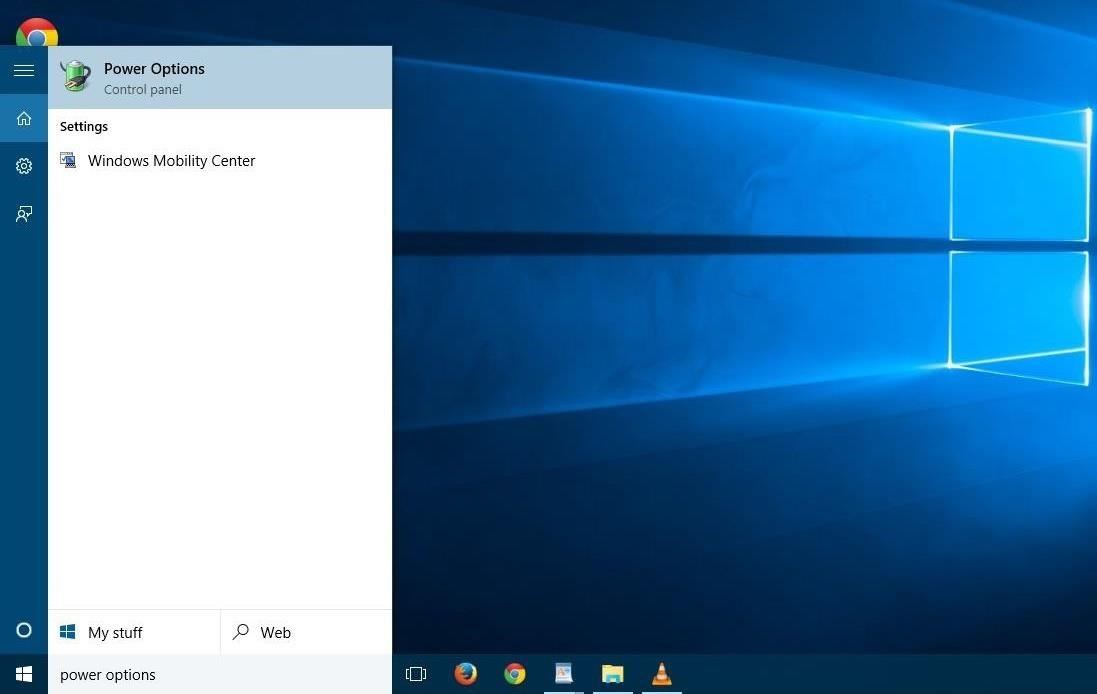
Second Step. Edit Plan Settings
Simply click on “Change plan settings” on whichever power plan you’re on or want to change.
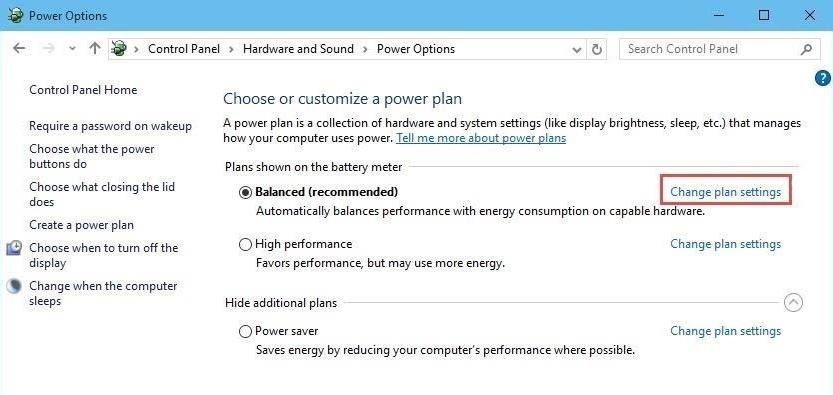
Now click on “Change advanced power settings” to launch the Power Options Advanced Settings.
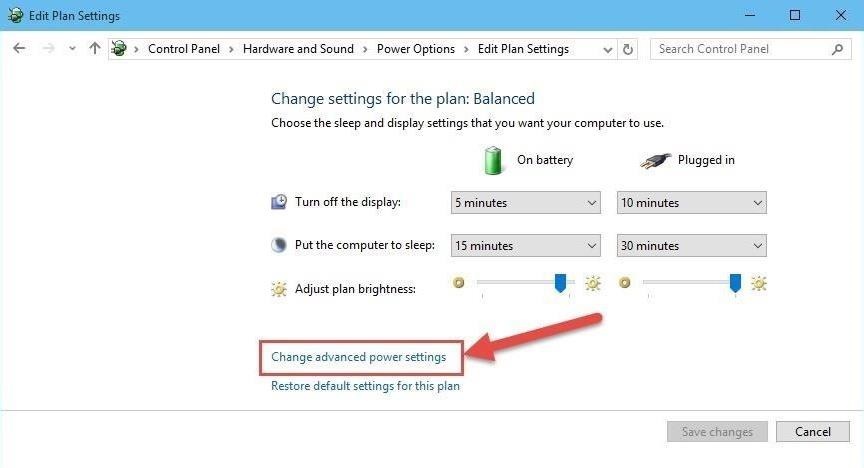
Third Step >> Adjust Adaptive Brightness
Scroll down until you get to the “Display” section and click on the plus sign to show the sub-menus. Now click on the plus sign next to “Enable adaptive brightness” to expose its settings.
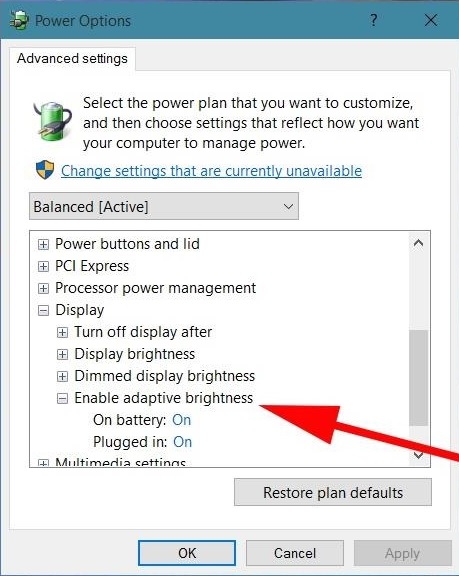
Change the settings as you desire, then hit OK to save and exit.

GET THE BEST DEAL on Unboxed & Used Laptops, Used Desktops, Pre-owend Computers, everyday at NETCOM COMPUTERS
Our range of Refurbished Laptops are 100% QC Tested and offers you full value for money and expected mobile computing performance. We offer a range of Company Refurbished, Open-Boxed, Pre-Owned, Used laptops from a variety of manufacturers (HP, DELL, ACER, LENOVO, FUJITSU, APPLE, TOSHIBA), so there will be one to suit your needs and your budget.
Follow us on for more updates –
Facebook: https://www.facebook.com/NCOnlineITStore/
Twitter : https://twitter.com/NCITStore
Google+ : https://plus.google.com/u/0/115750167823172688961
